One of the most popular items in our WPF control package is the Project Wizard. With it you can, by checking off a few options, create a brand new project using our controls for a great user interface. The template has all the required code already set up to place the controls properly on the form and is of great use if you are new to our controls, or you just want the tried-and-trusted application layout without having to go through all the tedious drag/drop work and writing the glue code.
The WinForms team thought this was such a neat idea, they’ve now implemented the same functionality for WinForms. They’d like to get it out in DXperience v2010 vol.2 but for that they need feedback as soon as possible. We’re thinking of calling it XtraProjectWizard, although it wouldn’t be a separate product per se, just something that’s included as part of DXperience WinForms or higher. (Notice that the screenshots use the older “DXProject Wizard” name that followed the naming convention for our WPF products. This will change in the released version.)
The first thing to realize is that you would create a new project by selecting a special DXperience project template. This template then runs the wizard. Let’s take a look at some of the functionality.
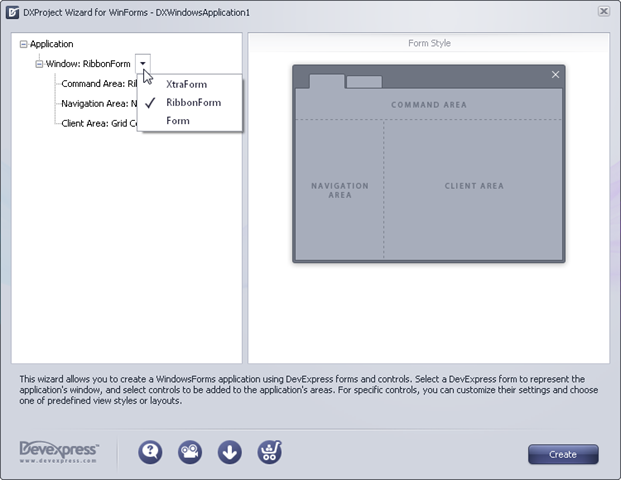
The first option is to decide on what kind of form container to use. The main choices are the XtraForm or the RibbonForm, although you can choose a standard Form if you wish (although some other functionality would be missing, if so — see the documentation on XtraForm).
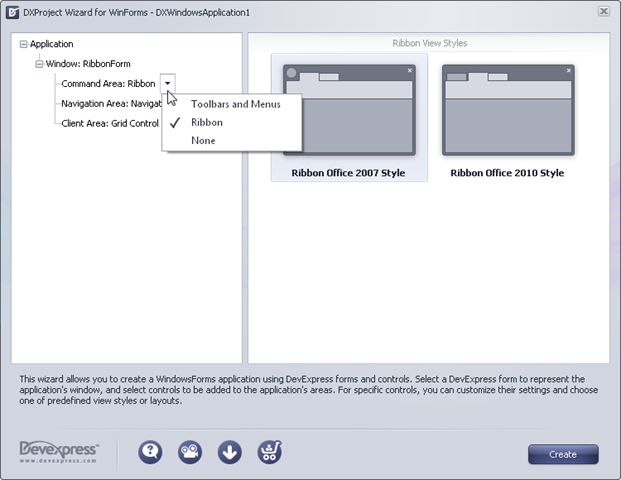
The next option is to decide on the command area of the application: are you going to need a menu and toolbars? or are you designing a ribbon app,, in which case the ribbon is the way to go. Obviously you would also decide on the style of ribbon you need.

Next up: deciding on the navigational aspects of your application. Do you want an Outlook-style navigation bar (and if so which style?); a tree list, perhaps; or none at all?

And to finish off the basic layout: what kind of client area does the application need? As you can see from the image above, there’s quite a choice here: a grid, a chart, a scheduler, and so on. With each of these options, you might have to choose among other options; for example, if a grid, should it show tabular data or the layout view.
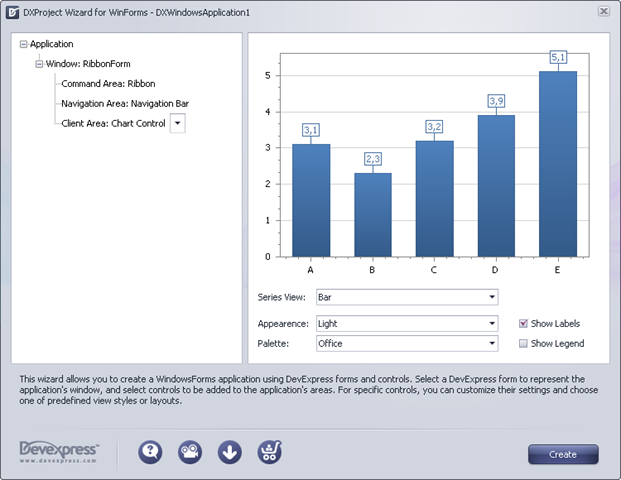
As an example, here’s how you would fine-tune the chart client area.
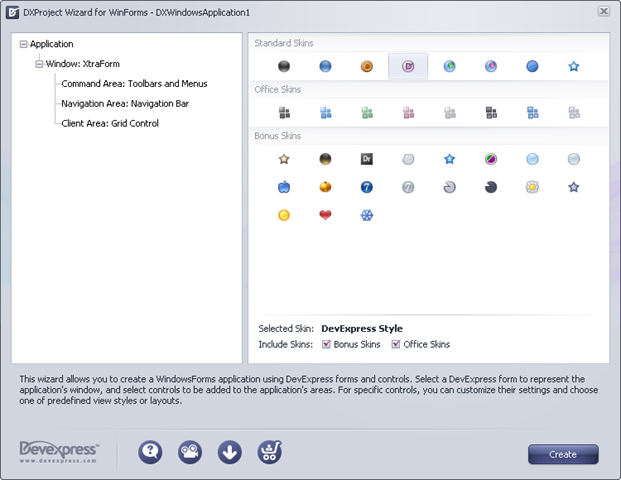
Of course, since an application built with DXperience can easily be skinnable, the project wizard also allows you to choose the skin for the application. The wizard will insert all of the required code to show the various skins we provide with DXperience (including the standard, Bonus, and Office skins). The wizard also generates all of the skin registration code, as well as adding the required assemblies to the project. I’d say that just for this alone, it’s worth using this project wizard.
As I said above this is still under some final tweaking. Let us know what you think before we release and set it into stone.
Free DevExpress Products - Get Your Copy Today
The following free DevExpress product offers remain available. Should you have any questions about the free offers below, please submit a ticket via the
DevExpress Support Center at your convenience. We'll be happy to follow-up.