In our previous post in this series, we established an important guideline to achieving clarity:
Visual weight should match information relevance.
The essence of this guideline, is don't overdo it. So as we discuss ways to control emphasis, remember that the goal is to be subtle, to emphasize with what Edward Tufte refers to as the smallest effective difference.
Contrast
The easiest, and most powerful way to control emphasis is with contrast. Here's another screen shot from Adobe Lightroom:
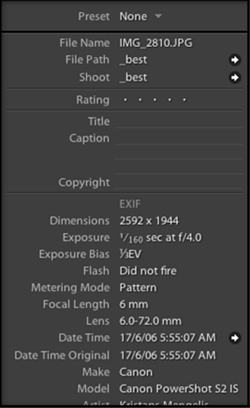
Notice the less relevant labels on the left are rendered in a slightly lower contrast than the more important data on the right.
Saturation
Color can convey meaning, especially when used sparingly. In a sea of mostly black and white data, deeply saturated information will stand out.
Trillian, an instant messaging client, has an interesting option to render non-focused windows in a semi-transparent state, or in gray scale. Here's an example. On the left, the window is focused. On the right, unfocused.
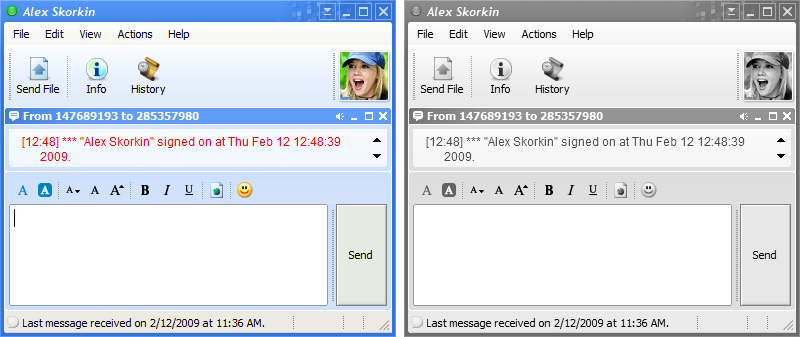
Opacity
Opacity is related to saturation and contrast. As you increase transparency of graphical elements, both saturation and contrast will drop. Opacity can also be used to indicate elements that are partially available.
Below are two screen shots from Visual Studio with Refactor! Pro loaded. The arrow in red explains the command that just executed. On the left the arrow is fully opaque, distracting, and hard to ignore. On the right the red arrow is partially transparent, much easier to ignore, and yet the text is also readable if needed.

When we initially shipped Refactor! Pro, the arrows were fully opaque, and we received many complaints from customers that the arrows were too distracting. We changed the default opacity for the next release, and the complaints dropped to zero (and we even received several emails praising their usefulness). So by controlling opacity we can take a distracting UI element that contains useful information (but perhaps is rarely needed) and turn it into something useful that feels right.
Font
Use a bold font to draw gaze into essential or important meaning, as in the tool tip below, that describes the Change Case button in Microsoft Word:
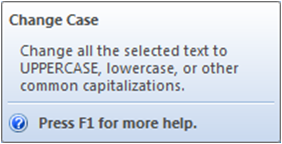
In the checkboxes below, notice how you can quickly find the control you need just by visually scanning for the important words describing the functionality you need:

Being able to emphasize portions of control text is important, and it's something you can do with DevExpress controls. Julian Bucknall shows you how in his post, Using DevExpress controls to get a great looking UI.
Size
Size can be useful for attracting gaze. You can combine larger size with a lower contrast to attract the eyes and let them move on to more relevant data below, as in the screen shot from the DXCore options dialog, showing the Recent Files options page:
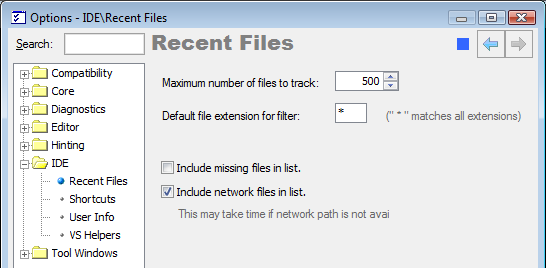
Here, the title of the options page, "Recent Files" is in a larger font, which makes it easier to see for users encountering this page for the first time. But the contrast between this title text and the background is also low, making it easy for repeat users of this page to ignore the title and move on to the more important elements of the UI.
For another example, take a look at the the "Image Settings" text in the gray-scale screen shot in the discussion on Fonts, above.
Wrapping Up
The essence of clarity, from a design and emphasis point of view, is to selectively match a subset (generally one) of the following traits to information relevance:
- Contrast
- Saturation
- Opacity
- Size
I've left out Font because to some degree it's a subset of Size, and just as I don't want you to create UI with low-relevance information rendered in high contrast, I also want to make sure you don't create UI that so strictly follows this guideline to the point that you're no longer following the guideline and instead creating UI that approximates a ransom note.

The goal, after all, is clarity.
For example, imagine a tree list of information. One could make the argument that sibling and cousin nodes have different levels of information relevance than their respective parents or children, and therefore should be each rendered in a corresponding font size and contrast. That line of thinking could produce something like the following, which shows all references to the decimal type in a C# project:
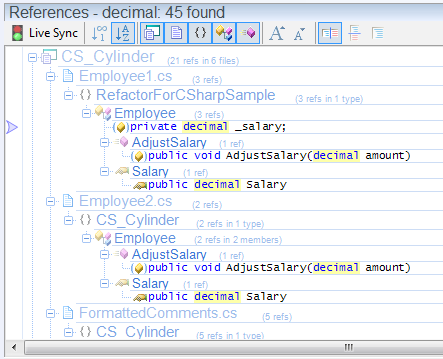
The problem here is that by going too granular with grouping and dividing of information relevance, and also by applying too many levels of emphasis (e.g., font size as well as contrast), with good intentions and the goal of clarity we actually end up introducing some visual noise in the form of the varying font sizes and contrast. And that noise interferes with the essence of what we're trying to achieve. So just like the first guideline essentially says "Don't overdo it." A second, perhaps equally important guideline to consider is "Don't overdo it (or go too granular) when matching emphasis to information relevance."
Free DevExpress Products - Get Your Copy Today
The following free DevExpress product offers remain available. Should you have any questions about the free offers below, please submit a ticket via the
DevExpress Support Center at your convenience. We'll be happy to follow-up.