IntelliRush
IntelliRush is the big feature in this release. IntelliRush enhances Visual Studio’s Intellisense, most importantly adding the ability to easily filter the list.
You can filter to see extension methods only:
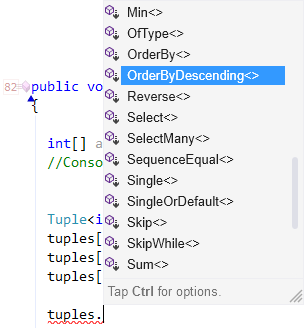
You can filter to see regular methods only:

You can filter to see properties only:
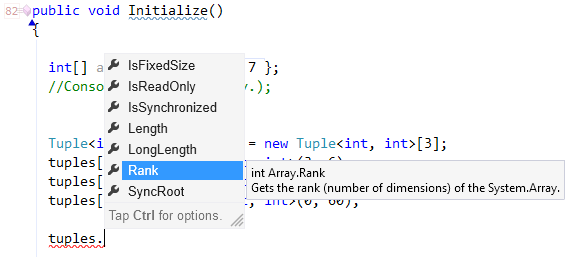
You can filter to see only enums:

You can filter to see only namespaces:

You can filter to see only interfaces:

To filter, just tap the Ctrl key. The filter hint will appear:

Then simply press the letter of the filter you want to apply. For more on IntelliRush, see this post.
Debug Visualizer
We continue to invest in and polish the Debug Visualizer. New in 14.2:
Dead Path De-emphasis has been moved out of beta and is now a first class feature. Code paths that will not be executed, determined as you step through the code, are rendered in a reduced contrast.
For example, in the code below, the instruction pointer is on the switch statement, but it has not been evaluated yet. However DV gives you a peek into the future and shows you exactly which case statement execution will flow to:
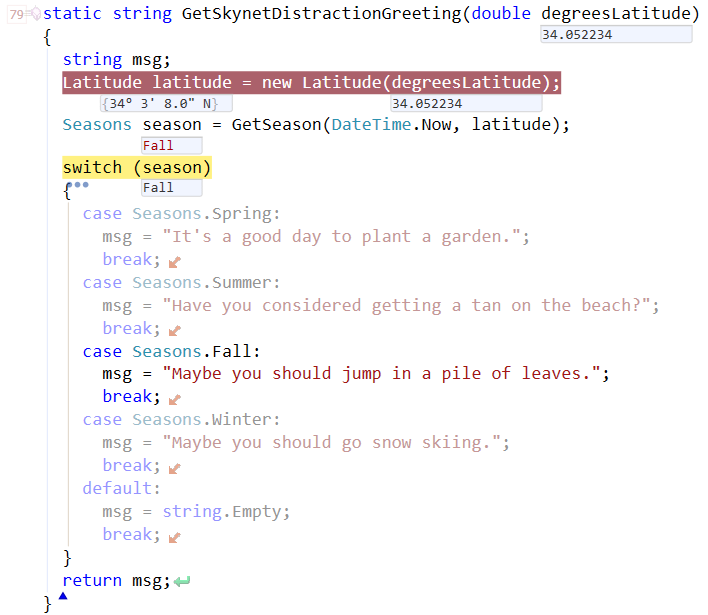
Syntax highlighting is still visible in the dead code path. Dead code paths are now detected in more scenarios, including dead if or else branches, dead case statements and dead catch statements.
Exception Filters in Visual Basic are now supported, with the filter value and associated Boolean icon clearly visible.
Exception Variable Preview in all catch statements, even when the exception variable is not declared.
Smoother Animation, keeps important information right where you are already looking.
Behind the scenes, we updated the DV engine. It is more performant, and we improved JavaScript analysis.
Spell Checking Member Names
You can optionally check member names. To turn the option on, go into the Editor\Spell Checker options page, and check the “Name of members” checkbox:
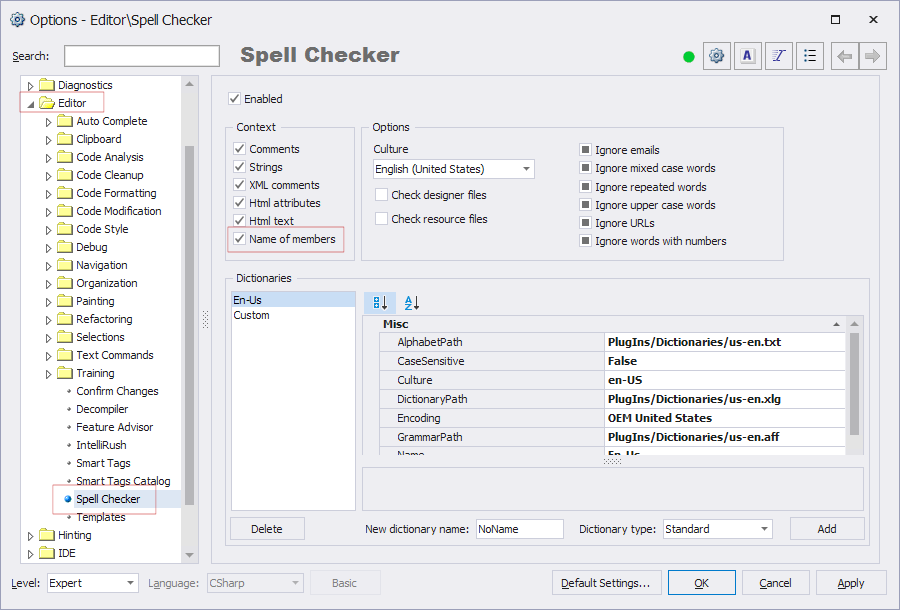
Once enabled, member names are all checked for correct spelling. Spelling issues are highlighted:

To correct or ignore the spelling anomaly, place the caret inside the misspelled portion, press the CodeRush key (e.g., Ctrl+` – Control plus the back tick key is the default.
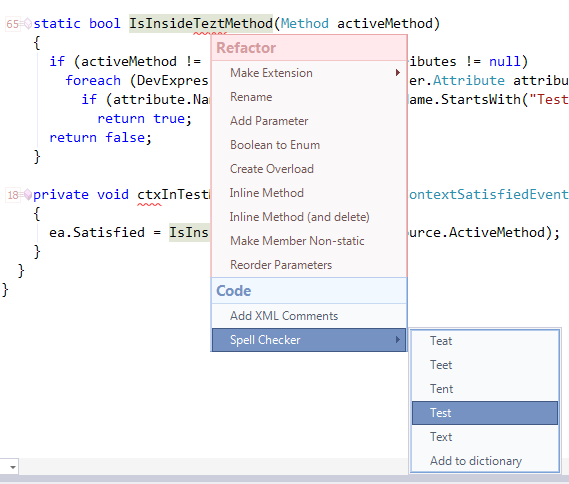
Correct the spelling mistake, and the member name is instantly updated everywhere.
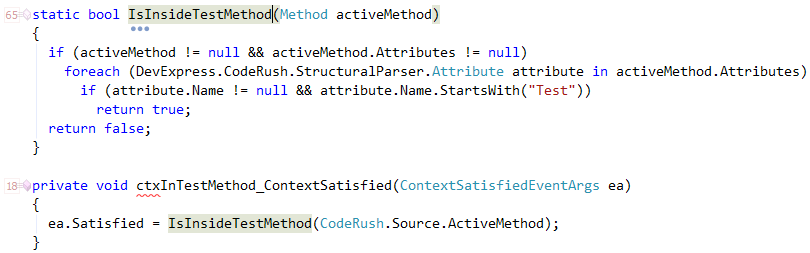
You can also add commonly used abbreviations to the dictionary. For example, in the code above, “ctx” is highlighted as not found. That’s an abbreviation I use for ContextProviders I drop on the design surface. So I can easily add that to the dictionary so I’ll never see that again.
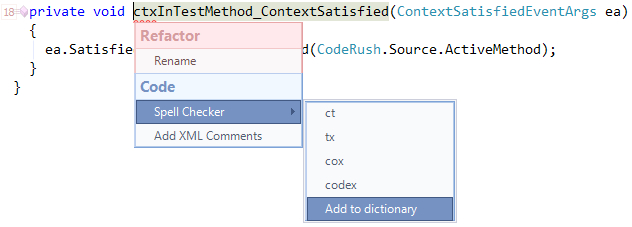
Other Improvements
-
We’ve also improved the Decompiler, Jump to Declaration (with Partial Classes), and we’ve added automatic updates for CodeRush if you download and install from the Visual Studio Gallery. Here’s your complete list of What’s New in CodeRush 14.2.
If you’d like to see all this in action, watch my What’s New in CodeRush 14.2 webinar scheduled for 5 December 2014 at 10:00am.
Free DevExpress Products - Get Your Copy Today
The following free DevExpress product offers remain available. Should you have any questions about the free offers below, please submit a ticket via the
DevExpress Support Center at your convenience. We'll be happy to follow-up.