As you may already know, our Office File API allows you to read, edit and print rich-text documents, spreadsheets, and PDF files inside your .NET solutions.
This post will explain how to use our Office File API (v19.2 and higher) within server-side Blazor apps. To help demonstrate what’s possible, we’ll create a simple Blazor Server application and use our File API to convert Excel and Word documents to PDF.
Prerequisites
Step 1: Create a Blazor Server App
Create a new project in Visual Studio and select the Blazor App template.

Specify project name and location. In the next window, select Blazor Server App and click Create.
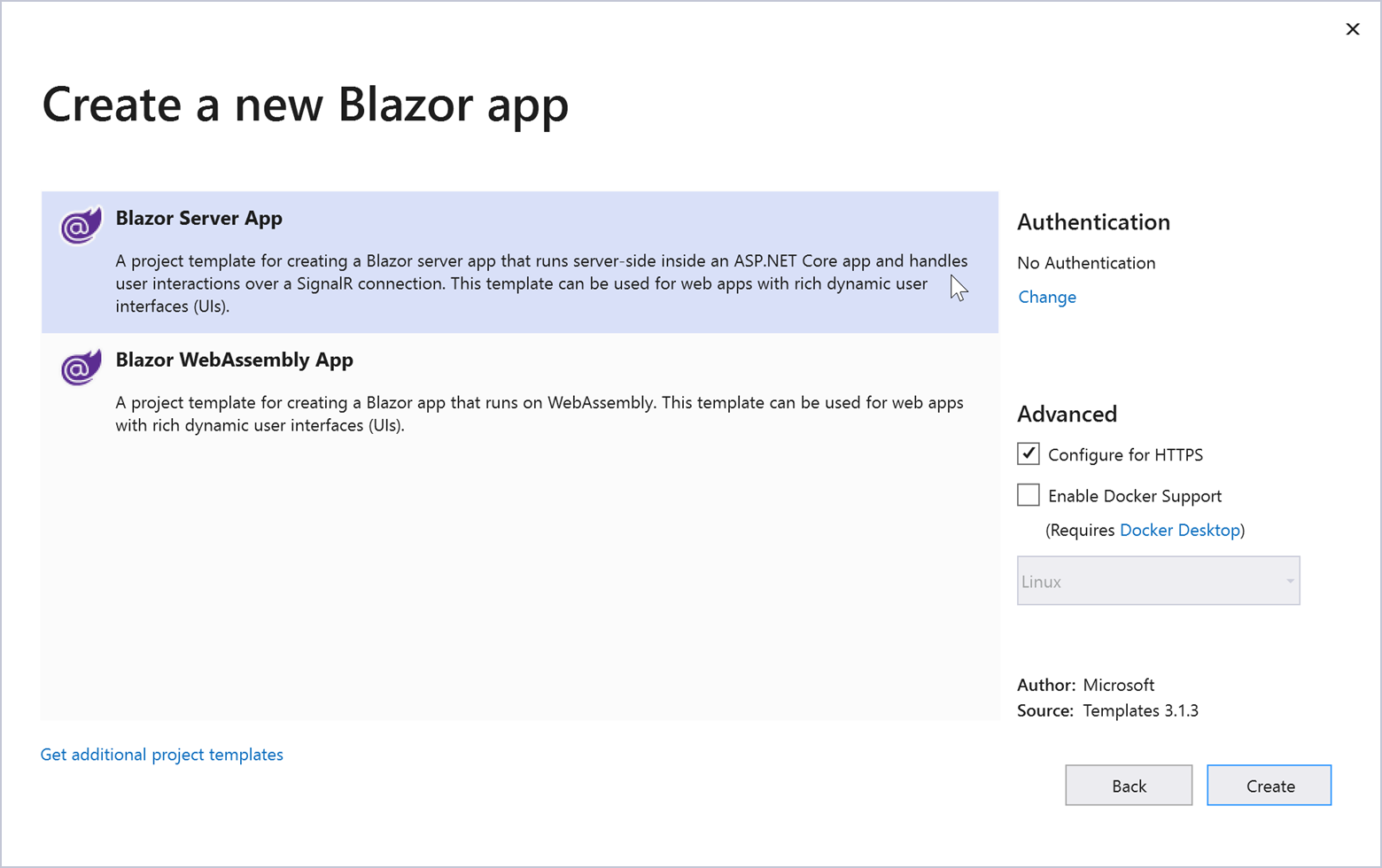
Install the DevExpress Document Processor NuGet Package
Visit nuget.devexpress.com to obtain the DevExpress NuGet feed URL. Register your feed URL as a package source in the NuGet Package Manager and install the DevExpress.Document.Processor package.
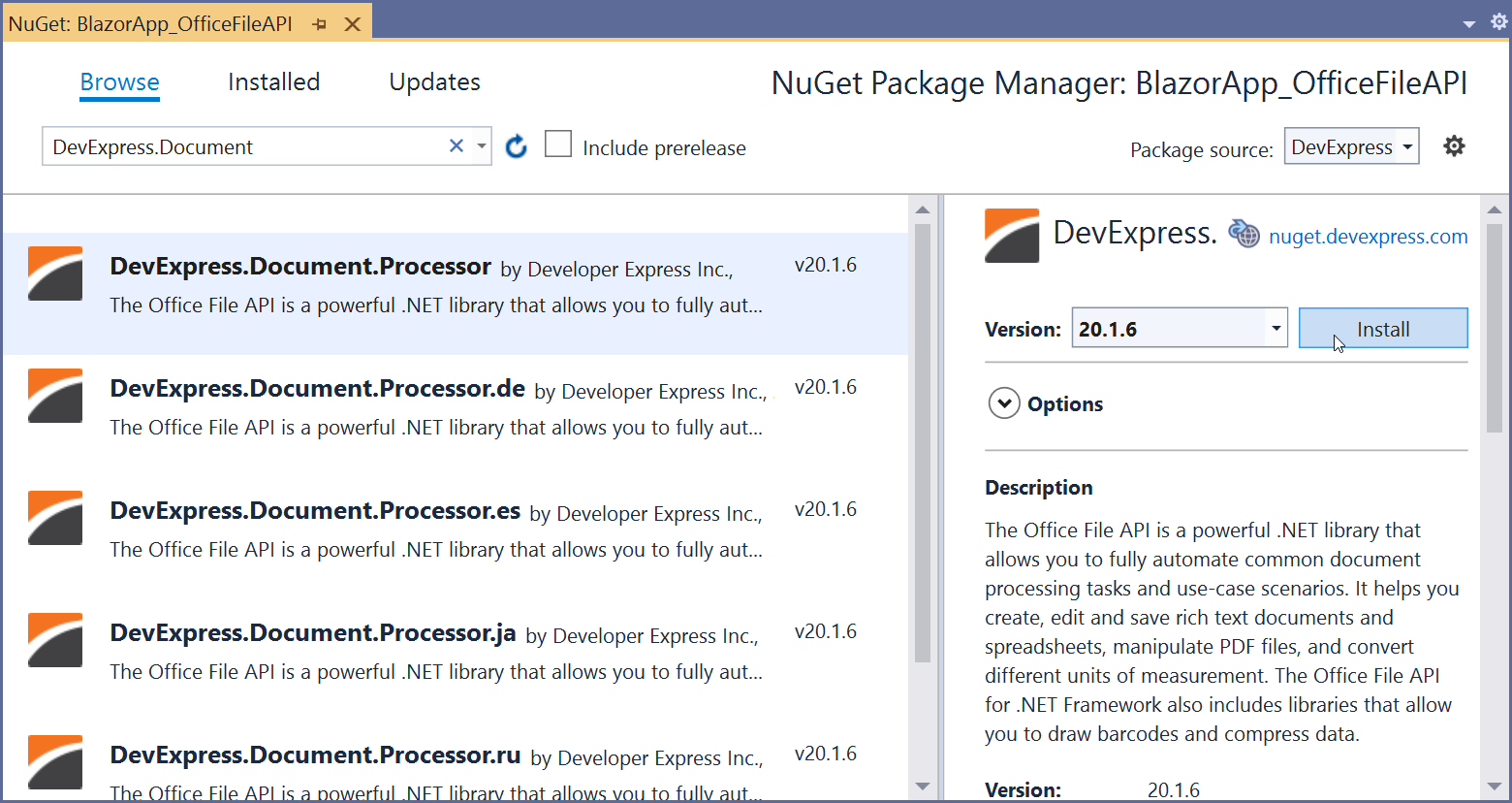
If you are new to NuGet Packages, please refer to the following installation guide: Install NuGet Packages.
Step 2: Use the DevExpress Office File API to Convert Documents to PDF
-
Open the _Imports.razor file and add the following namespaces:
@using DevExpress.XtraRichEdit
@using DevExpress.Spreadsheet
-
Create a new Files folder within your project. This folder will store the documents to be converted.

-
Open the Index.razor file. Create two buttons and handle their click events. These buttons call the following methods:
@page "/"
<button class="btn btn-primary" @onclick="() => ConvertRichTextDocument(docxFile)">Export DOCX to PDF</button>
<button class="btn btn-primary" @onclick="() => ConvertSpreadsheetDocument(xlsxFile)">Export XLSX to PDF</button>
@code {
string docxFile = "Files/FirstLook.docx";
string xlsxFile = "Files/InvestmentPortfolio.xlsx";
void ConvertRichTextDocument(string path)
{
RichEditDocumentServer server = new RichEditDocumentServer();
server.LoadDocument(path);
using (var s = new System.IO.MemoryStream())
{
server.ExportToPdf(s);
}
}
void ConvertSpreadsheetDocument(string path)
{
Workbook workbook = new Workbook();
workbook.LoadDocument(path);
using (var s = new System.IO.MemoryStream())
{
workbook.ExportToPdf(s);
}
}
}
Step 3: Download PDF Files to the Browser
In our example, we will use JavaScript interop to download PDF files on the client.
Create the wwwroot/js/exportToPdf.js file with the following JavaScript function:
function exportToPdf(filename, base64Content) {
var link = document.createElement('a');
link.download = filename;
link.href = "data:application/pdf;base64," + base64Content;
document.body.appendChild(link);
link.click();
document.body.removeChild(link);
}
-
Embed the script in the Pages/_Host.cshtml page before the closing </body> tag.
<script src="js/exportToPdf.js"></script>
-
Inject an instance of the IJSRuntime object into the Index.razor page.
@page "/"
@inject IJSRuntime JS
Call the exportToPdf JavaScript function asynchronously within the ConvertRichTextDocument and ConvertSpreadsheetDocument methods to download generated PDF files.
void ConvertRichTextDocument(string path)
{
RichEditDocumentServer server = new RichEditDocumentServer();
server.LoadDocument(path);
using (var s = new System.IO.MemoryStream())
{
server.ExportToPdf(s);
JS.InvokeAsync<object>("exportToPdf", "docx.pdf", Convert.ToBase64String(s.ToArray()));
}
}
void ConvertSpreadsheetDocument(string path)
{
Workbook workbook = new Workbook();
workbook.LoadDocument(path);
using (var s = new System.IO.MemoryStream())
{
workbook.ExportToPdf(s);
JS.InvokeAsync<object>("exportToPdf", "xlsx.pdf", Convert.ToBase64String(s.ToArray()));
}
}
The Final App
Run the application and click the Export DOCX to PDF and Export XLSX to PDF buttons to generate and download PDF files.
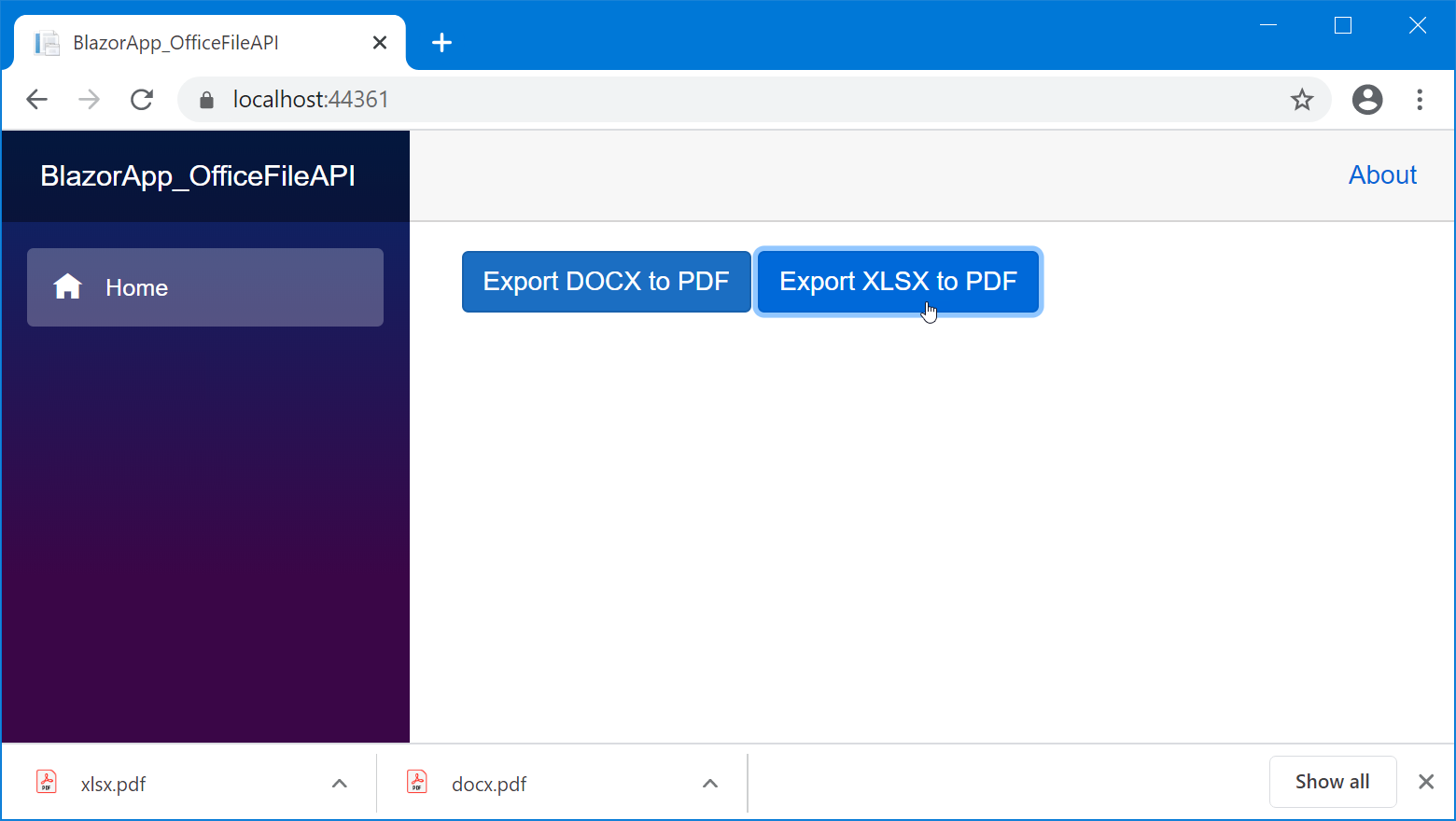
Your Feedback Matters
As always, we welcome your feedback. Please take a moment to answer the following survey questions so we can better understand your requirements regarding use of our Office File API in Blazor.
Free DevExpress Products - Get Your Copy Today
The following free DevExpress product offers remain available. Should you have any questions about the free offers below, please submit a ticket via the
DevExpress Support Center at your convenience. We'll be happy to follow-up.