We have implemented several Report Designer enhancements that will become available with the upcoming v18.1 release. Wherever you invoke the Report Designer, in Visual Studio, a desktop application or a web application, the new features are available.
Adjusting sizes of labels and label content
Two new context menu commands are available to automatically adjust the sizes of labels and their content. Right-click a label and select the Fit Bounds To Text command to resize the label to the minimum size required to accommodate its static text content.
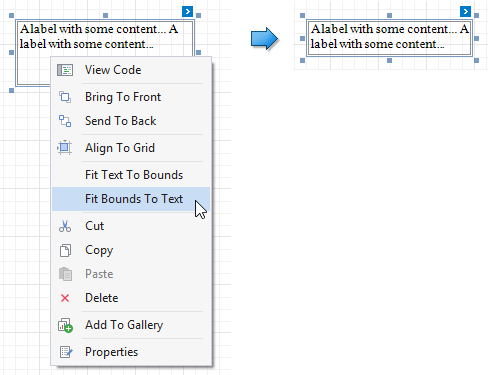
And vice versa, use the Fit Text to Bounds command to adjust the label font size so that the static text content occupies the entire available space in the label.
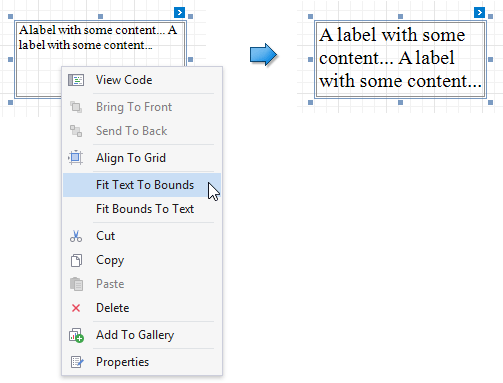
Note that if you enable the WordWrap option for the label, long text may wrap to multiple lines while the Fit Text to Bounds command changes the font size.
We also introduced an API that performs similar operations in case you are interested in fitting dynamic label data at runtime. We’ll provide details on this API in our documentation soon.
Resizing table columns and rows proportionally
When you include tables in your reports, you can now use new context menu commands to set the same size for multiple rows and columns, just like similar table formatting commands in Microsoft Word.
Select the required rows, or an entire table, right-click the selected area and choose Distribute Rows Evenly in the context menu.
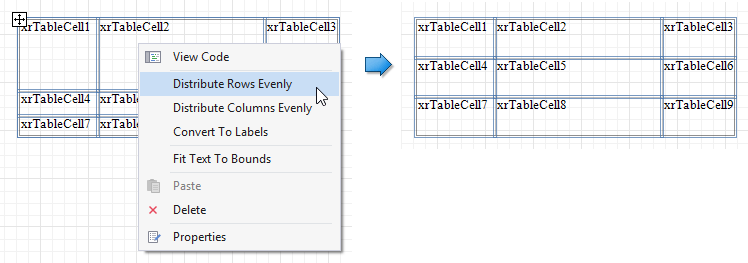
If cell content is partially visible in the resulting row, the row automatically increases its height to fit the content, and also adjusts the other rows accordingly.
Similarly, use the command Distribute Columns Evenly with multiple selected columns.
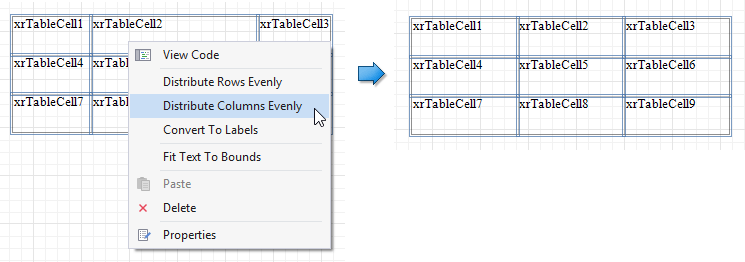
Adjusting report control bounds to fit the parent container
When you need to insert a control (e.g. an XRPictureBox or an XRRichText) into a container (e.g. a table cell), you can use the new Fit Bounds to Container command to position the control perfectly within the container.

Note that by setting the AnchorHorizontal and/or AnchorVertical properties, a control can remain anchored while you resize its container.
Tables that include controls in their cells are exported to XLS and XLSX formats perfectly after the Fit Bounds to Container command has been used to adjust control sizes. This result was more difficult to achieve in the past, and export files often contained superfluous extra rows or columns.
Line Widths are now given in pixels
The type used for the XRLine.LineWidth property is changed in v18.1, from Int32 to Single. More importantly, line width is now considered a pixel value, not a value in report units anymore. This change was introduced for consistency with the XRControl.BorderWidth property, and the change means that report designs can accommodate very thin lines now, and that line thickness will always be consistent throughout a report.
Note that this is a breaking change! We will soon provide adequate breaking change documentation, including details about a switch that reverts to the old behavior.
Smart copy/paste operations
When you copy report controls to the clipboard and then paste them to a new container or band, the original positions of the controls are now preserved.
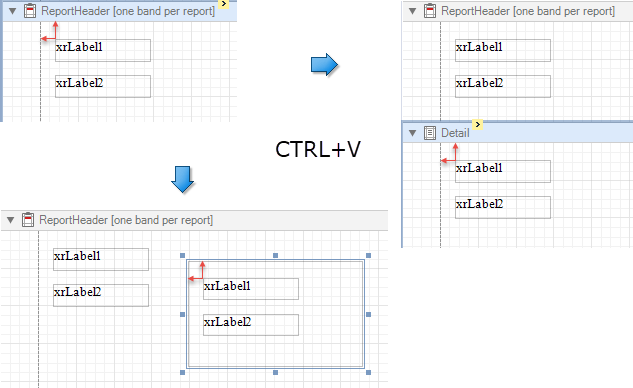
If another control already occupies the target position, the pasted controls are repositioned by an offset of 10 units on both axes.
Free DevExpress Products - Get Your Copy Today
The following free DevExpress product offers remain available. Should you have any questions about the free offers below, please submit a ticket via the
DevExpress Support Center at your convenience. We'll be happy to follow-up.