Hopefully you've been following this blog and reviewed some of the new features we'll ship as part of the DevExpress .NET Reporting platform in June. I've detailed the new WPF Report Designer, improved design surf and support for Script Editor for the web. If you've not had a chance to read those posts and explore these upcoming features, feel free to take a look at your convenience.
In this post, I'll cover a few usability enhancements we're introducing for the WinForms report platform in v15.1 -- features designed to drastically simplify the report generation process for certain use-case scenarios.
Automatic Report Drill-down
In previous versions, you were able to create interactive drill-down reports programmatically. As is the case with anything that is not automated, this process was time consuming and required extra effort on your part. In addition, because it could only be achieved programmatically, the WinForms End-User Report Designer required your customers to write scripts to create drill-downs...
To generate a drill-down report in this release, you simply create a master-detail report (with an unlimited number of nestings) and define report controls that will "expand and collapse" with corresponding detail bands when clicked in a report preview. Based on your business requirements, you can control the visibility of these controls - only display them within the report preview and never send to a printed or exported page (setting its CanPublish property to false). You can also use automatic drill-down to expand and collapse report groups as needed.
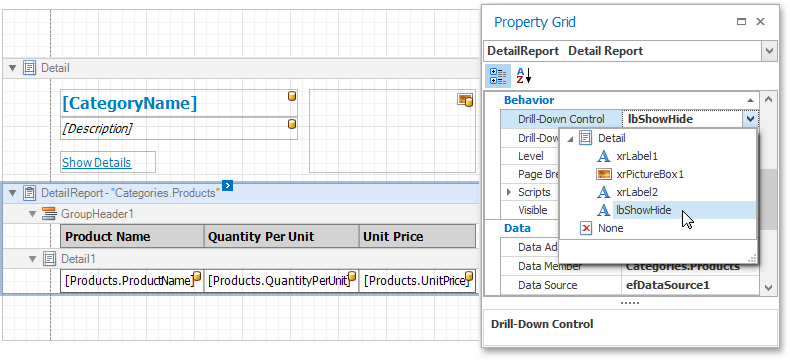
Multi-Value Report Parameters
Another new enhancements is support for multi-value report parameters. The default editor used for this type of parameter is the multi-select drop-down list (this allows your end-users to specify multiple parameter values by selecting corresponding checkboxes).

Once report parameter values are selected by the end user, you can do a number of things - for example refer to them in a filter expression.
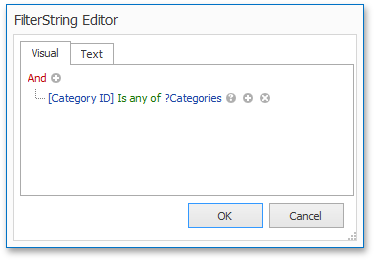
Sub-Report Parameter Binding
The final enhancement I'll share is parameter binding support for subreports. If you've ever used a subreport to create master-detail reports, you'll know that you must pass a parameter (used as the subreport’s filtering criterion) to the subreport programmatically. In v15.1, the XRSubreport control includes a ParameterBindings option, allowing you to bind the subreport parameter’s value to the master report’s data field and achieve the same result.
We are getting close to release - so please do tell us what you think about these new features. We want to hear from you.
Free DevExpress Products - Get Your Copy Today
The following free DevExpress product offers remain available. Should you have any questions about the free offers below, please submit a ticket via the
DevExpress Support Center at your convenience. We'll be happy to follow-up.