When you develop XAF applications, you work not only within the Visual Studio code editor, but use XAF design-time features intensively. Model Editor is the designer that you use most often, so its usability is critical. Let us consider the improvements we made in the upcoming release.
Image, Criteria and Edit Mask editors
There are string properties that specify image names, e.g. IModelClass.ImageName, IModelAction.ImageName, etc. Previously, you had to type an image name manually. Now you can browse the available images within the Image gallery dialog.
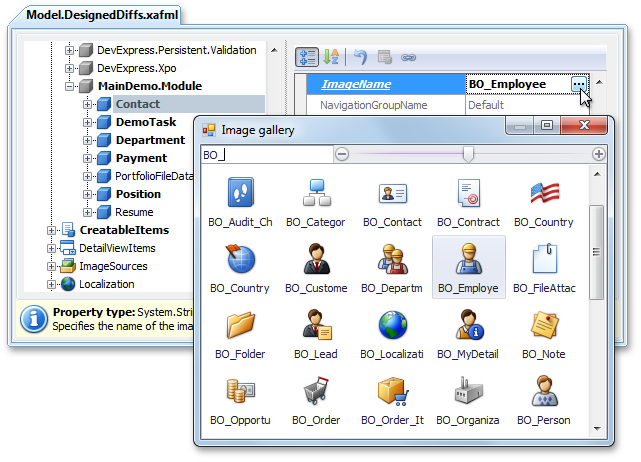
To specify criteria expressions in the Model Editor, you should be familiar with the Criteria Language Syntax. Certainly, every experienced XAF developer knows it well, but what about application administrators who also may have to deal with the Model Editor? Now, the Criteria Editor dialog is available for properties that represent criteria expressions.
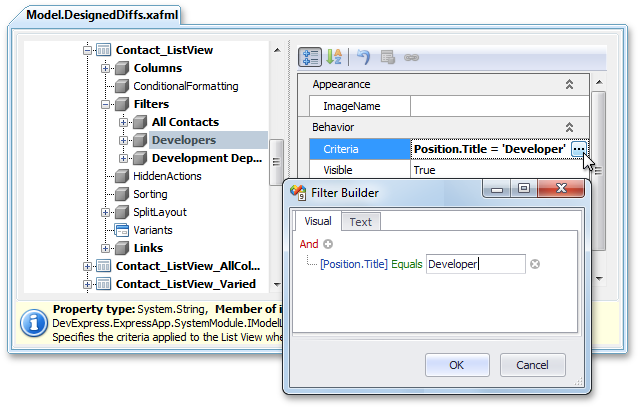
Now, you can specify an appropriate Edit Mask with ease, as the Mask Editor dialog is available.
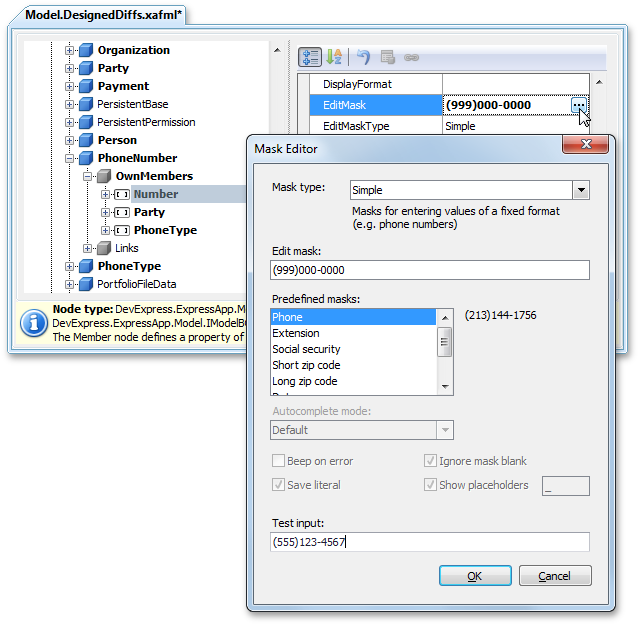
Nodes grouping
In a node’s context menu, you can see the Group/Ungroup command. Currently, you can group child nodes by the namespaces of their associated objects. The screenshot below illustrates the grouped Views node. With this feature, you can easily separate Views of your custom business objects from Views of objects declared in other XAF modules.
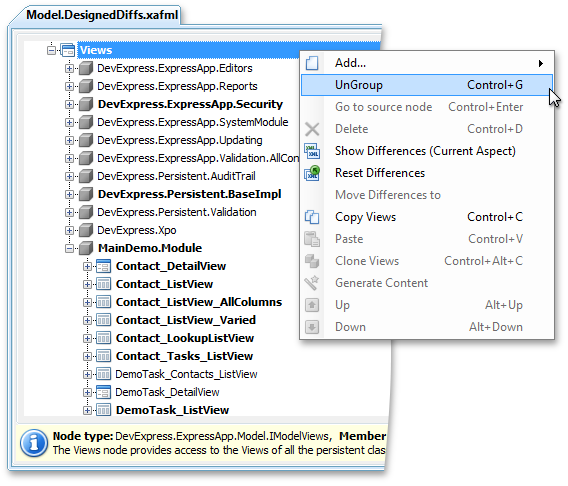
You can also group Action, Class and Controller nodes.
Linked nodes
Now you can find that many nodes have a “virtual” child node named Links. Under this node, you can see nodes that contain references to the current node. The screenshot below illustrates the Department node of the IModelClass type. Within the Links node, you can see the Creatable Item for the Department object, Members of the Department type and Views designed for the Department type.

You can edit properties of linked nodes in place, or navigate to an actual node location via the Go to Source Node command.
Standalone Model Editor Improvements
The standalone Model Editor can be used by application administrators to edit a model of the deployed ASP.NET application or Windows Forms application with the Edit Model action disabled. Previously, to start the standalone Model Editor, you had to pass the configuration filename or a module assembly filename as a command-line parameter. Now you can run it without parameters, and select the required file in the Open Model dialog.
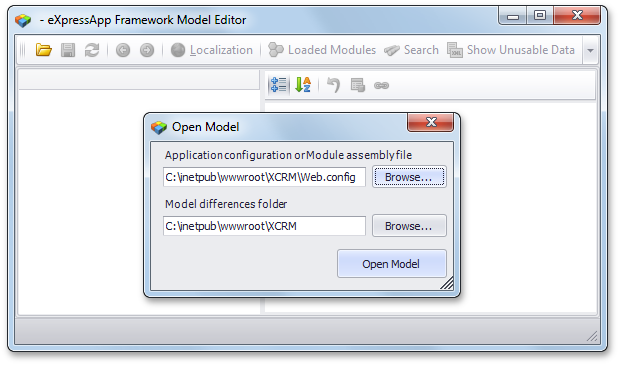
To edit the Application Model of the deployed XAF application, you should specify the configuration file name only. An option to choose an assembly file and model differences path provides the ability to edit the model of a specific module outside of Visual Studio.
Free DevExpress Products - Get Your Copy Today
The following free DevExpress product offers remain available. Should you have any questions about the free offers below, please submit a ticket via the
DevExpress Support Center at your convenience. We'll be happy to follow-up.