Check out the difference between a *** ASP.NET project and the same project using a Developer Express theme:
Nice upgrade, isn't it? Here are the 3 simple steps to add Developer themes to your project:
1. Add a Combo Box for Selecting the Theme
First you’ll need to decide on which page you want to put the theme selection combo box. You can put it on a master page so that it’s available on all derived pages. Or you can put it on a user customization page, like an options/settings page. Putting the the combo box at the top of the page will make it easier for the user to find and select the theme. You can see a sample of this in the ASP.NET demos. I recommend binding this combo box to an XML file that contain a list of the available themes.
2. Use DevExpress ASP.NET Theme Deployment Tool
There are several great pre-built themes that ship with our ASP.NET controls like the Office 2003 themes. Check out the ASPxThemeDeployer video to learn how to copy the DevExpress ASP.NET themes to your local web projects. Click the image to watch the video:
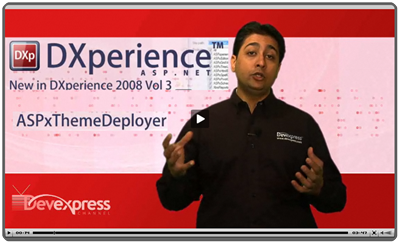
3. Add Code To Load/Save the Themes
In this last step, we’ll add some code to bind as well as handle the load/save of the themes to cookies. Add this code to your CodeBehind file which contains the combo box. This will load and save the selected theme into a cookie so the users don’t have to re-select their favorite theme every time. And to make it easier handle these cookies, include one of JavaScript utility files in a new folder called ‘scripts’:
- C:\Program Files\Developer Express .NET v8.1\Demos\ASPxGridView\CS\ASPxGridViewDemos\Scripts\Utilities.js
Please note that with the DXperience v2010 vol 1 release, we've moved the local demos location to the User Documents area. For example, on my Windows7 install, the file is located here now:
- C:\Users\Public\Documents\DevExpress 2010.1 Demos\Components\ASPxGridView\CS\ASPxGridViewDemos\Scripts\Utilities.js
This file contains some methods which we’ll call from the client-side to save the theme whenever the user selects a new theme:
<dxe:ASPxComboBox AutoPostBack="True" DataSourceID="xdsThemes" Width="150px"
ID="cbSkins" runat="server" EnableViewState="False"
ClientInstanceName="cbSkins" OnDataBound="cbSkins_DataBound">
<ClientSideEvents SelectedIndexChanged="
function(s, e) {
DXSaveCurrentThemeToCookies(s.GetSelectedItem().value);
}" />
Here's a complete sample project that shows the combo box for themes in action [Sample project: (C#) ChooseSkinDemo.zip | (VB) ChooseSkinDemoVB.zip].
| Soft Orange |
Red Wine |
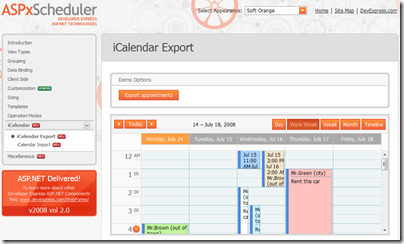 |
 |
| |
|
| Youthful |
Black Glass |
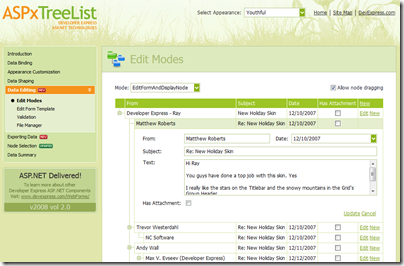 |
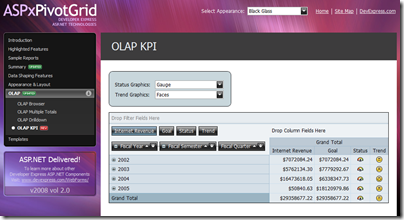 |
Improve your UI by adding these Developer Express themes. Then leave a comment below about how much your users love this feature.
Free DevExpress Products - Get Your Copy Today
The following free DevExpress product offers remain available. Should you have any questions about the free offers below, please submit a ticket via the
DevExpress Support Center at your convenience. We'll be happy to follow-up.