As you may know, we released a preview version of our Rich Edit Blazor component last July. We are happy to announce the official release of the DevExpress Rich Text Editor for Blazor in our v21.2 release cycle (web demo).
For those unfamiliar with this product, the DevExpress Blazor Rich Text Edit component allows you to quickly incorporate Microsoft Word-inspired text editing functionality for web apps targeting the Blazor platform.
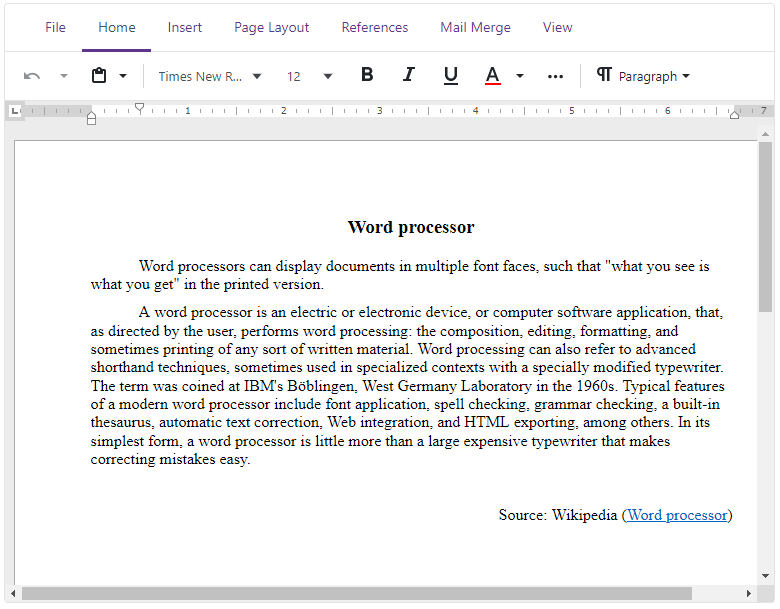
Our Blazor Rich Text Editor/Word Processing component includes all features announced with the EAP version and the following new capabilities:
Localization
As you may know, DevExpress Blazor components ship with localizable resources for UI elements (such as button captions, menu items, error messages, and dialog boxes). You can now also localize our Blazor Rich Text Editor for specific languages and locales.
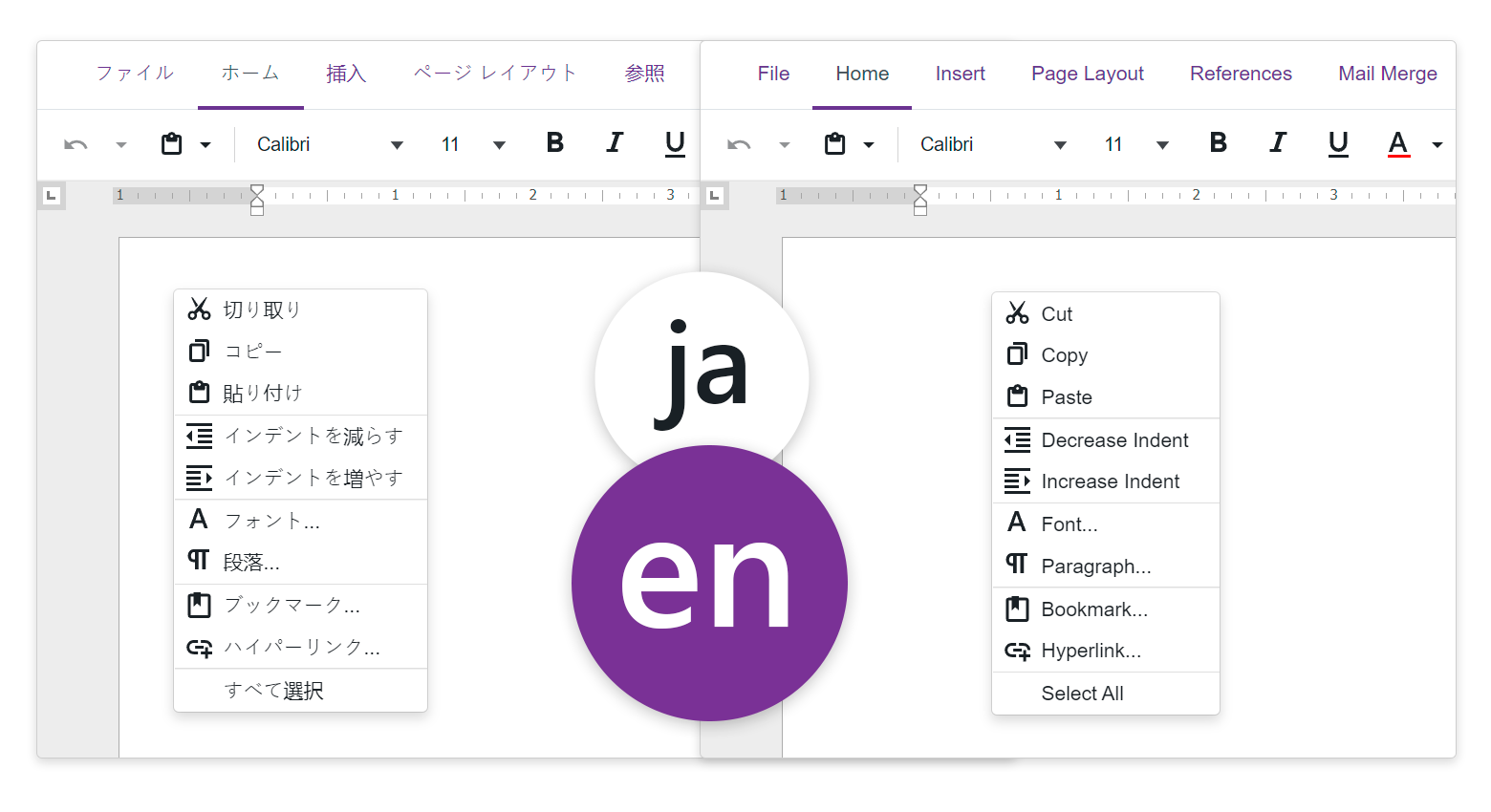
To localize your Blazor application, please follow the instructions outlined in the following help topic: Blazor Localization
Context Menu
Our Rich Text Editor for Blazor ships with a built-in context/popup menu (able to display both single and multi-level menu items). As you would expect, this context/popup menu allows users to quickly access word-processing-related functions/operations.
The menu itself displays contextually relevant options when a user right-clicks on a given document element.
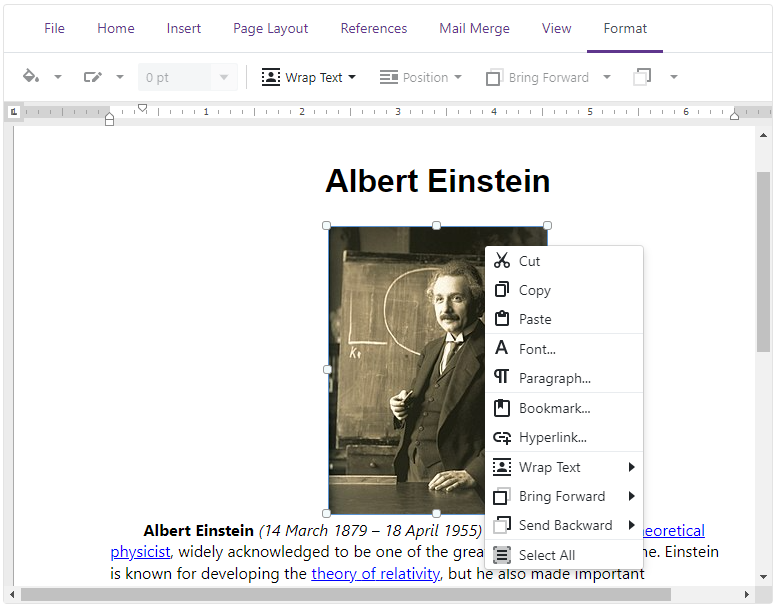
New Blazor Word Processing API
v21.2 includes the following new Rich Text Editor API members:
- ReadOnly - specifies whether users can edit a document.
- Modified - indicates if the current document includes unsaved changes.
- DocumentFormat - allows you to set a base format for storing document content. Specify this option so that you can open and save document formats other than OpenXml.
- DocumentLoaded - this event fires after the control has successfully created or opened a document.
- DocumentContentChanging - use this event to edit the document before saving it.
- SaveDocumentAsync - this asynchronous method saves the document and raises the DocumentContentChanged event once saved.
- GotFocus - fires after the Rich Text Editor receives focus.
- LostFocus - triggers after the Rich Text Editor loses focus.
New Dialogs
v21.1.5 introduced the Table and Hyperlink dialogs. In v21.2, we added the following UI dialogs to help users edit documents within our Blazor Rich Text Editor:
- Font - includes all available font settings: name, style, size, color, and more.
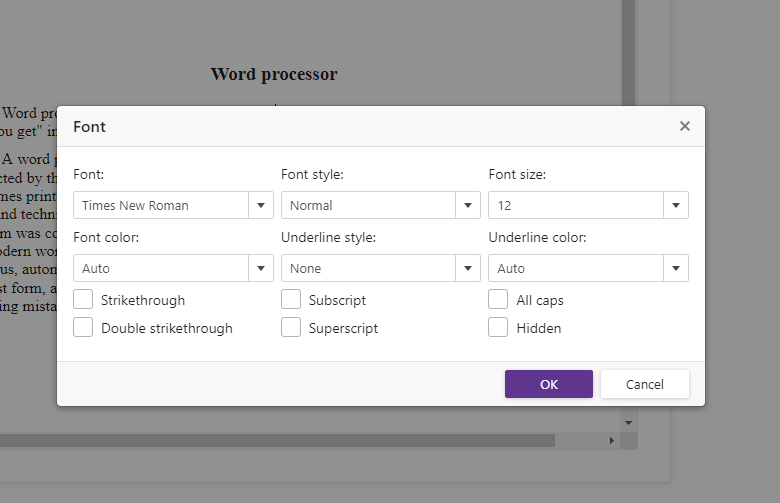
- Paragraph - displays paragraph settings, including options for "Indents and Spacing" and "Line and Page Breaks".
- Bookmark - allows a user to configure, insert and delete document bookmarks.
- Tabs - users can add, remove, and customize settings for document tab stops.
- Insert Cells - allows a user to insert a group of cells into a table.
- Delete Cells - can be used to delete a selected group of table cells.
- Split Table Cells - allows a user to split table cells.
- Find and Replace - can be used to find and optionally replace small text blocks within the document.

- Page Setup - contains page settings such as paper size, page margins, and layout options.
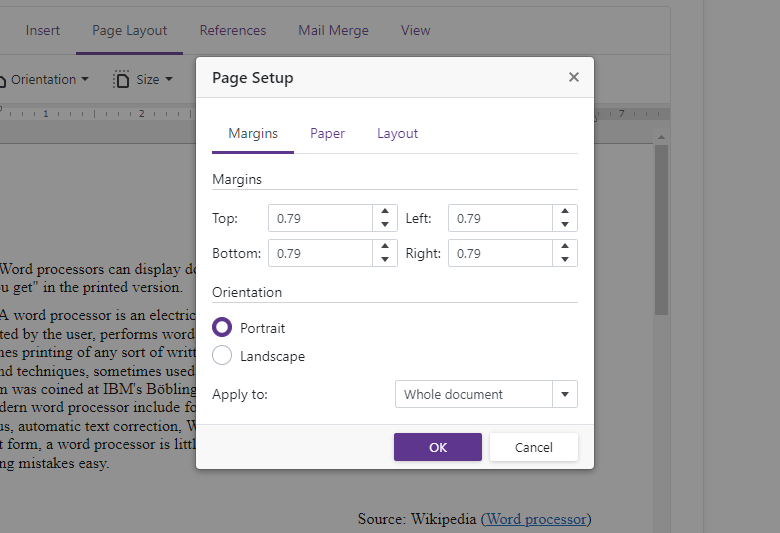
- Alert - a special dialog used to display notifications and errors to end-users.
Try these new UI dialogs now: Online Demo.
Your Feedback Matters
As always, we welcome your feedback. Please let us know what you think of our Blazor Rich Text Edit control by leaving a comment below or creating a support ticket. We'll be happy to follow up.
Free DevExpress Products - Get Your Copy Today
The following free DevExpress product offers remain available. Should you have any questions about the free offers below, please submit a ticket via the
DevExpress Support Center at your convenience. We'll be happy to follow-up.