Here’s great news for users of our WPF Gantt Control: we completed the CTP phase that began with v18.2 and the control is fully supported in v19.1. Read on for a summary of the new functionality.
Interactive Editing
The Gantt area is now fully interactive. You can drag and resize tasks to change start dates and durations, modify progress, and attach or detach connectors to define predecessor links.
As a developer, you can individually enable or disable these interactive editing features:
- Changes to a task start date by dragging left or right along the timeline
- Changes to a task end date by resizing the task
- Changes to the progress of a task by dragging the right edge of the progress bar
- Managing dependencies by creating, editing, and removing connectors using drag&drop
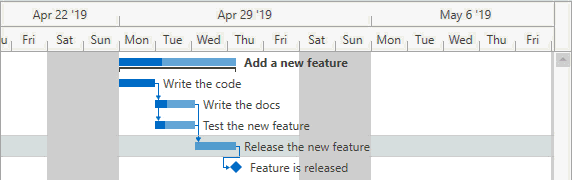
Following any editing operations, the Gantt Control automatically recalculates positions for related tasks and updates positions, durations, and progress details of summary tasks. If a user changes a task so that it conflicts with defined dependencies, the Gantt Control displays these dependencies as invalid.
Dependency Lag
Every dependency now stores an optional Lag value (positive or negative) that indicates the amount of time that should pass before the dependency affects a connected task. In this image you can see a negative lag (between Write the code and the two tasks following it), a positive lag (ahead of Release the new feature) and a (default) zero lag ahead of Feature is released.

Work Time Duration
The Gantt Control takes non-working hours and holidays into account when calculating task duration. For example, with the default configuration, a task with a Duration of 16 hours spans two days on the timeline and displays 2 days in the tree list area.
You may notice this behavior in the animations above and below. Here is an image where you can see the task Write the code stretch across the weekend, even though its Duration is only one day.
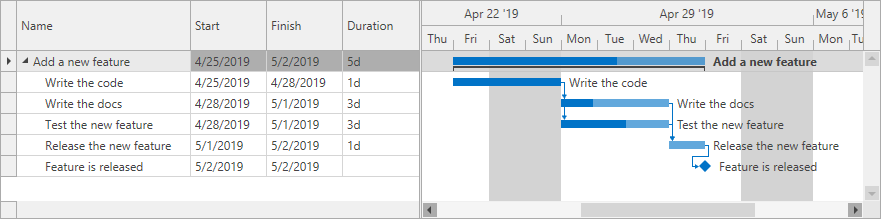
Validation
The new validation functionality helps you keep data consistent and valid. For example, an end user is not allowed to connect two tasks under the following circumstances:
- The two tasks are a summary task and one of its child tasks
- The successor task and the predecessor task are the same
- The connection already exists
- Creating a connector will cause a cyclic connection between the tasks
Here’s a demonstration of how the Gantt Control prevents a user from creating a cyclic task connection, and from creating a connection that already exists.

Add New Item
When the New Item Row feature is enabled, you can draw a new task in that row without having to manually select its start and end dates.
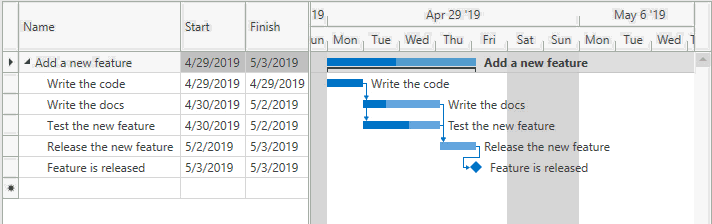
Your Feedback Is Welcome
We would like to hear your thoughts about the Gantt Control. Have you tried it yet? Do you have requests for additional features now a release version is available? Please feel free to leave comments below or create Support Center tickets for further discussion.
Webinar
Please use the link below to register for our upcoming WPF webinar, where all new features of the v19.1 release are demonstrated.
Register for the WPF Webinar
Free DevExpress Products - Get Your Copy Today
The following free DevExpress product offers remain available. Should you have any questions about the free offers below, please submit a ticket via the
DevExpress Support Center at your convenience. We'll be happy to follow-up.