With the release of Office 2019, Microsoft refreshed the appearance of Office applications. The DevExpress v19.1 WPF Controls can replicate this appearance for your projects.
Office 2019 Themes
The following four new Office 2019-inspired themes were added to our WPF Theme collection:
- White
- Colorful
- Dark Gray
- Black
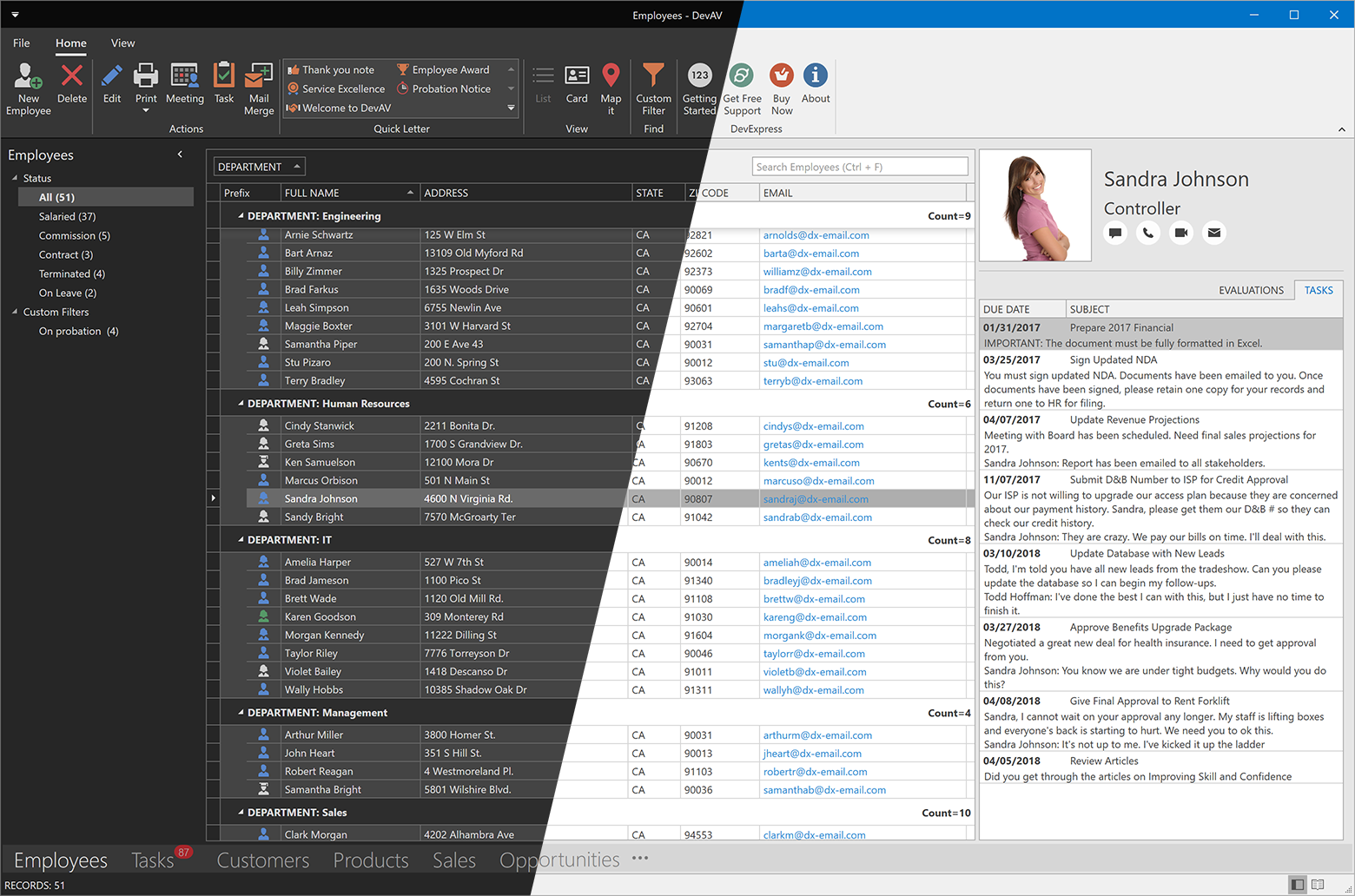
Ribbon Control
Office 2019 Style
Our WPF Ribbon Control introduced a new Office 2019 style that closely matches the Ribbon in latest versions of Microsoft products.

Simplified Mode
As you probably know, this is what our Ribbon Control normally looks like:

For the v19.1 release, we extended it with the Simplified Mode. In this mode, your end-users have more screen space for application content since the Ribbon appearance is more compact:

You can control Ribbon item visibility with the attached property SimplifiedModeSettings.Location. Items can be shared between modes or visible only in a particular mode. This code snippet illustrates a configuration where the Paste and Copy buttons are always visible, Cut only in the classic Ribbon style and Delete in a combination on locations.
<dxr:RibbonControl RibbonStyle="Office2019" ToolbarHideSeparators="True">
<dxr:RibbonDefaultPageCategory>
<dxr:RibbonPage Caption="Home">
<dxr:RibbonPageGroup Caption="Clipboard">
<dxb:BarButtonItem x:Name="btnPaste" Content="Paste"
dxr:SimplifiedModeSettings.Location="All" />
<dxb:BarButtonItem x:Name="btnCut" Content="Cut"
dxr:SimplifiedModeSettings.Location="Classic" />
<dxb:BarButtonItem x:Name="btnCopy" Content="Copy"
dxr:SimplifiedModeSettings.Location="All" />
</dxr:RibbonPageGroup>
<dxr:RibbonPageGroup Caption="Font">
<dxb:BarButtonItem x:Name="btnDelete" Content="Delete"
dxr:SimplifiedModeSettings.Location="ClassicAndOverflowMenu" />
</dxr:RibbonPageGroup>
</dxr:RibbonPage>
</dxr:RibbonDefaultPageCategory>
</dxr:RibbonControl>Icons
The Simplified Ribbon uses a new 20x20 pixel icon size. This change is designed to make the user experience more accessible. If you don’t have 20x20 sized icons, you can still use the classic 16x16 pixel size.

Please Tell Us What You Think
Follow this link to see the Ribbon Controls in action (you need an installation of DXperience v19.1 Beta with demos on your machine): Ribbon UI Demo
Please feel free to leave a comment and let us know what you think of the new features.
Webinar
Please use the link below to register for our upcoming WPF webinar, where all new features of the v19.1 release are demonstrated.
Register for the WPF v19.1 Webinar
Free DevExpress Products - Get Your Copy Today
The following free DevExpress product offers remain available. Should you have any questions about the free offers below, please submit a ticket via the
DevExpress Support Center at your convenience. We'll be happy to follow-up.