We are delighted and proud to announce that, after more than a year of active development, our DevExpress Visual Studio Report Designer for .NET 6, .NET 5, and .NET Core projects went gold with v21.2 release!

In v21.1, we first introduced the CTP version: Reporting — Visual Studio-integrated Report Designer for .NET Apps. The CTP version allowed you to create reports in .NET Core applications but was missing important features (for instance, limited support of data sources and the need to create an auxiliary project). With v21.2 release, the DevExpress Visual Studio Report Designer became more stable and addressed the mentioned limitations. We also supported the newly released Visual Studio 2022!
Enhancements
-
Report files are stored in CS format
The new DevExpress Visual Studio Report Designer uses the *.CS file format to store report layouts by default. Users can add, update, save, and display a report's print preview in .NET 6, .NET 5, .NET Core, and .NET Standard projects. VSREPX report files are supported for those who already store reports in this format.
CS report files created in .NET Framework projects are compatible: you can open and edit reports stored in this format in the new DevExpress Visual Studio Report Designer in .NET apps. You can as well convert an entire .NET Framework project with reports to .NET Core or .NET 5 - see the following section for details: Migrate Your Non-SDK Projects to SDK Style.
-
The same level of support for Object, XPO, Entity Framework Data Sources, and DataSets as in the DevExpress Visual Studio Report Designer for .NET Framework projects
With v21.2 release, we added the support of user types for these data sources, so you can now add these to your reports with the help of the Data Source Wizard!
-
Inherited Reports Support
-
User-defined report parameters type support
-
Improved startup time
The loading speed was slashed. Mostly this was related to how fast we can instantiate types included in a project. The best part of it is, the more complex structure your data source has, the better startup time the Designer shows as compared to that in v21.1!
How to Create New Reports
What do you need to get to the new Report Designer? Nothing. It just works in the same way as in regular .NET Framework apps: we aimed to continue offerring the same level of user experience. In case you are yet to get acquainted with the capabilities of our Visual Studio Report Designer, please follow this help topic to add your first report to a project: Create a Report in Visual Studio.
The new DevExpress Visual Studio Report Designer supports all major development platforms, from WinForms to Blazor.
Note: XAF Report data sources such as CollectionDataSource will be added to the DevExpress Visual Studio Report Designer in a forthcoming update. Once we have a definitive release date (in the next month or two), we will make an announcement here.
A few words on the file formats used to store reports in Visual Studio projects.
CS format (the .cs file extension) was implemented originally as the first format that stored reports in your projects. It is still used extensively to store reports in C# projects (respectively, VB format is used in Visual Basic projects). In the new DevExpress Visual Studio Report Designer, we follow the path of letting you work with the traditional report file format.
Last year’s v20.2.4 release introduced the VSREPX format (the .vsrepx file extension) that was used to store reports in .NET Standard, .NET 5, and .NET Core projects. This was a temporary format: at the time we were unsure that technology will allow us to offer the same user experience as in .NET Framework applications. If you created and stored reports using this format over the past year, you can stay with VSREPX report files, as the .NET Core Designer continues to support them.
The REPX format is used to save reports created in an End-User Report Designer. You can import .repx layouts into a report created in Visual Studio: in the DevExpress Report Designer, expand the report’s smart tag, click Open/Import, and select the .repx file to import.

Convert Your Project to .NET 6
A useful tool included in the v21.2 package is our new DevExpress .NET Core Migration Tool. If you looked forward to move your application with reports from .NET Framework to .NET Core or .NET 5/6, use this new Migration tool to convert your project in a few easy steps and start using the new DevExpress Visual Studio Report Designer:
-
Load your non-SDK project in Visual Studio.
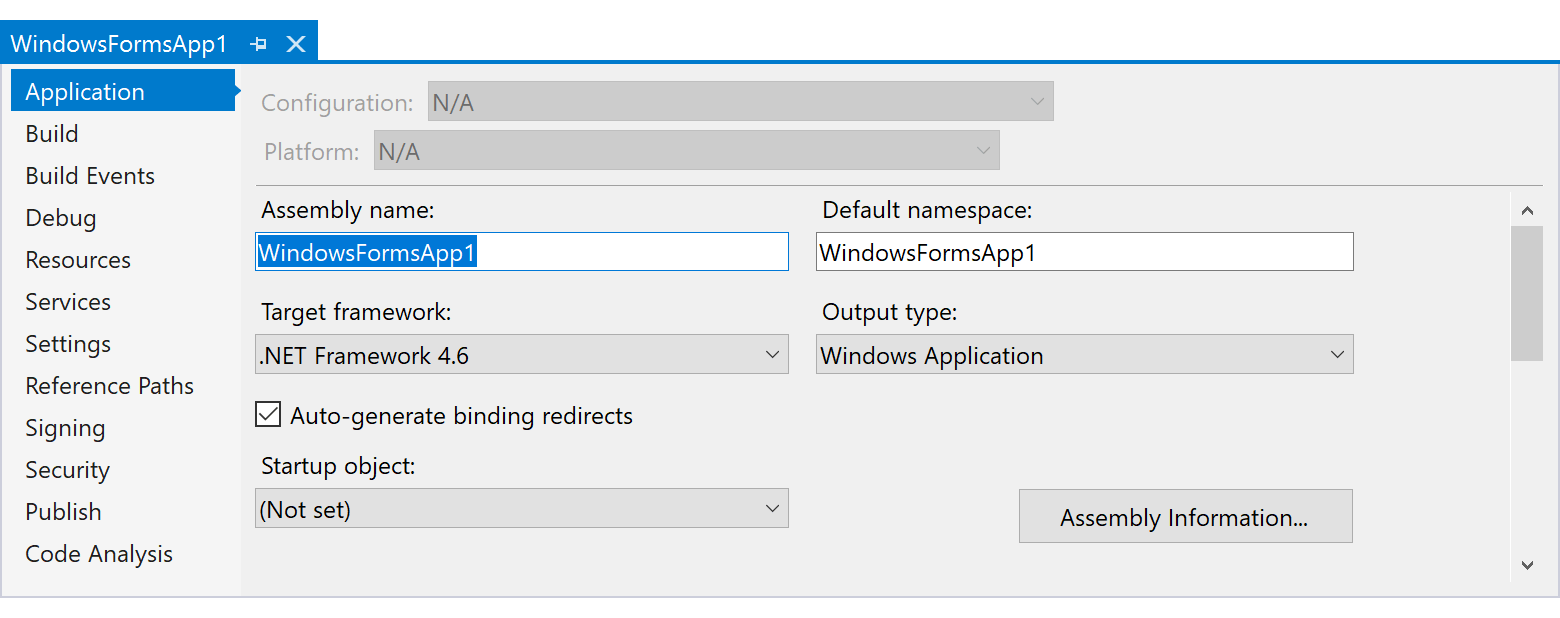
-
Select Extensions | DevExpress | WinForms Controls v21.2.3 | Migrate the Current Project to .NET Core.

-
In the invoked DevExpress .NET Core Migration Tool, select a target .NET (.NET Core) version and click Convert.

Note: this tool is based on Microsoft's try-convert tool. We expect to offer an ability to migrate to .NET 6 with the v21.2.4 release.
-
That’s it, the project is converted!

The Conversion Tool adds required NuGet packages to the converted project.

Your Feedback Matters
We have completed the journey to adapt our DevExpress Visual Studio Report Designer for developers that create reports in .NET 6 and .NET 5 apps. However, we have a few further enhancement ideas to work on and we’d like to hear from you how we can enhance your experience and productivity while working on reports in Visual Studio. For instance, we consider adding the following capabilities in the future:
-
A way to store reports, their elements and data sources and share all these pieces across your development team;
-
A way to edit reports that are stored outside the project (a database, a custom file storage, etc.) right in DevExpress Visual Studio Report Designer.
Please tell us what do you think about it? We also invite you to engage our development team and share your reporting-related tasks: how we can improve the report designer process further from your point of view?
Free DevExpress Products - Get Your Copy Today
The following free DevExpress product offers remain available. Should you have any questions about the free offers below, please submit a ticket via the
DevExpress Support Center at your convenience. We'll be happy to follow-up.