The powerful DevExpress ASP.NET Spreadsheet control for ASP.NET WebForms and MVC is getting these major enhancements in the v14.2 release:
- Printing
- Protection for workbook & worksheet elements
- Text Search
- Full-Screen mode
- Dynamic Chart Customization
We introduced the DevExpress ASP.NET Spreadsheet control a year ago and with each release, it has gotten better. The enhancements in this iteration now make the DevExpress ASP.NET Spreadsheet control one of the best and most complete spreadsheet controls on the market.
1. Printing
The DevExpress ASP.NET Spreadsheet Control allows end-users to print the workbook contents using the built-in Ribbon UI.
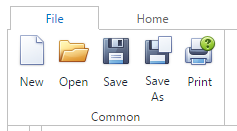
And before printing a workbook, the end-user can specify print settings for each worksheet individually using the Page Layout Ribbon tab.
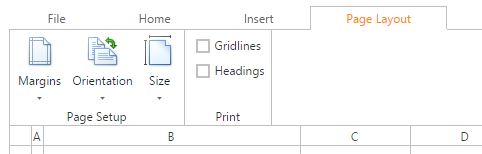
To start printing, click the Print item from the Ribbon's File tab and this will invoke a browser-specific print dialog. The options available within the print dialog will vary based upon the client browser. Here's an example of printing from Google Chrome browser:
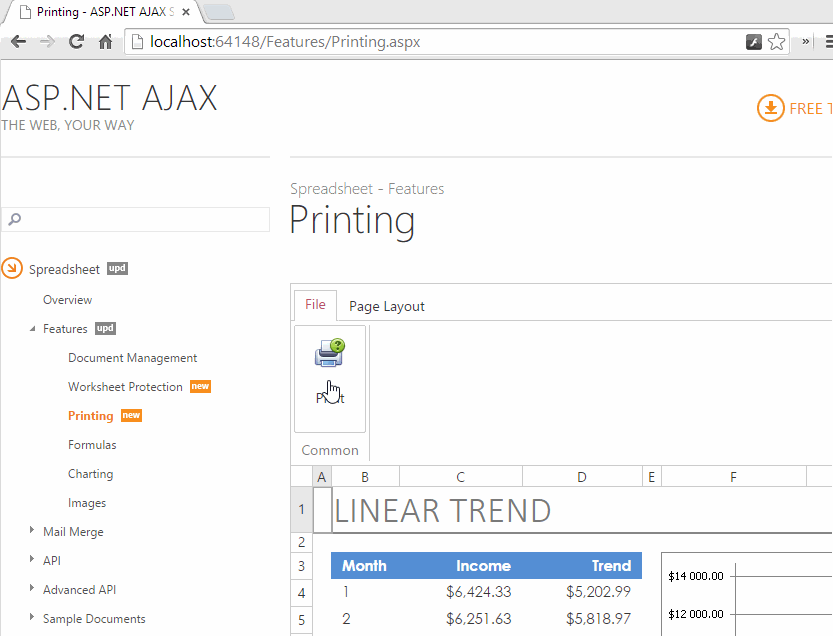
2. Workbook and Worksheet Element Protection
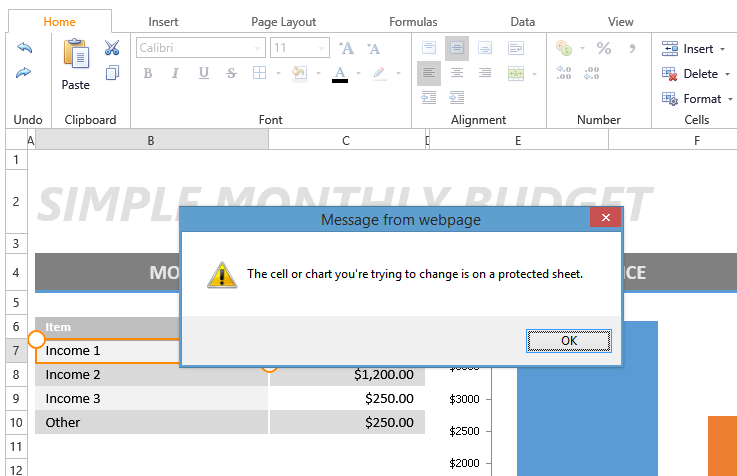
The DevExpress ASP.NET Spreadsheet Control provides support for worksheet and workbook element protection.
Microsoft Excel allows you lock whole worksheets or specific elements from being changed.
And now the DevExpress ASP.NET Spreadsheet will also make sure that when an end-user opens a document which contains protected elements, the control prevents them from being modified.
For instance, the Spreadsheet can lock the workbook’s structure preventing users from adding, deleting, hiding or displaying worksheets. Or, the Spreadsheet can prevent end-users from editing the contents of locked cells within a protected worksheet. This helps obscure data or formulas that might confuse users and prevents them from viewing or making changes to that data.
3. Text Search (CTRL-F)

The DevExpress ASP.NET Spreadsheet Control allows end-users to easily locate data within any worksheet. To execute a search, click the new 'Find & Select' Ribbon item (or press CTRL+F), enter text within the Find box and click the Find All button. The Spreadsheet will display search results as clickable table rows. Results will include each cell reference and its associated value. A click on a row highlights the corresponding cell in the worksheet.
4. Dynamic Chart Customization

Once a chart is created, end-users can customize its settings (type, layout, styles, underlying data range, etc.) via the built-in context menu.
So to customize a chart on the Spreadsheet, just right-click on the chart and you have a range of options at your finger tips.
5. Full-screen Mode

With this release, the DevExpress ASP.NET Spreadsheet Control can be maximized to fill the browser's entire client region.
What do you think about the new Spreadsheet enhancements for the v14.2 release? Drop me a line below. Thanks!
Mehul Harry
Email: mharry@devexpress.com
Twitter: @MehulHarry
Your Next Great .NET App Starts Here
Year after year, .NET developers such as yourself consistently vote DevExpress products #1.
Experience the DevExpress difference for yourself and download a free 30-day trial of all our products today: DevExpress.com/trial.
Free DevExpress Products - Get Your Copy Today
The following free DevExpress product offers remain available. Should you have any questions about the free offers below, please submit a ticket via the
DevExpress Support Center at your convenience. We'll be happy to follow-up.